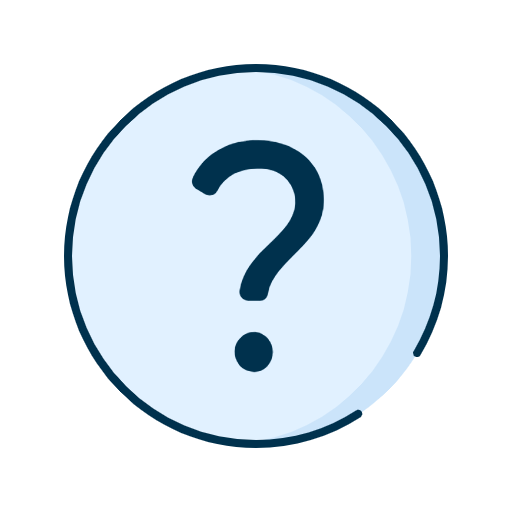In this video, we will explain the approvals feature and why it's
important. We will then show you how to set approval rules for your business.
First of all, why have approval policies in place? Approvals allow
users with the required permissions to approve actions.
These actions can be administrative in nature (e.g., creating a job
role or assigning a group of accounts) or financial in nature (e.g.,
for an Electronic Funds Transfer).
You will find the tabs to configure your users' approvals from the
menu on the left, by clicking Manage access.
It is the combination of approval levels (A, B, C, D, or E) and the
number of required approvals (1, 2, or 3) that allows you to establish
approval rules. Several combinations are possible. We'll come back to
this in more detail in a moment.
Let's start by exploring approval levels in more detail. There are 5
of them: A, B, C, D and E. For the vast majority of businesses, levels
A and B are enough.
For example, as the director of your business, you might hold
approval level A. Since your human resources manager needs to approve
certain actions regarding the management of permissions in your
business, you may decide to give their job role a level B approval.
These approvals ensure that every action is validated by the right
people in your business.
Now let's take a look at how these rules work in practice.
As we mentioned earlier, it's the combination of levels and the
number of approvals required that determines your approval rules.
The Approval rules tab allows you to set up a policy for each of the categories.
By default, National Bank sets a Minimum Approval Count (MAC) for
you. However, you are free to adapt your approval rules according to
the context of your business, as long as you meet the minimum number
of approvals required.
In this example, the Manage job roles feature requires a single
level A approval.
Whereas, Manage permissions requires two approvals, one at Level A
and one at Level B.
For each action that requires one or more approvals, users who have
permission to approve in the Approval log tab will be notified.
Let's go back to our first example. Your manager creates an
accountant job role. Depending on the approval rule in place, this
action requires only one approval. In other words, to manage the
creation of the accountant job role, the adminstrator must sign in to
their account and go to the Approval log tab to review the creation of
the job role and make a level A decision.
Let's look at another example, but this time with two approvals. The
manager wants to assign the accountant job role to a user.
Before the job role is officially assigned, it will be put on hold.
The administrator then needs to sign in to their account and go to
their Approval log. They approve the assignment of the accountant job
role by giving a level A approval. The human resources manager must
also sign in to their account to give a level B approval.
Please note: All actions will be put on hold until the necessary
approvals have been obtained.
It is also possible for an employee to approve their own actions
with the self-approved right.
Let's go back to the example of the director, who has level A
approval, but activated the self-approved right as well. When creating
the accountant job role, they can approve the action they initiated.
In this case, the approval of the administrator is not required.